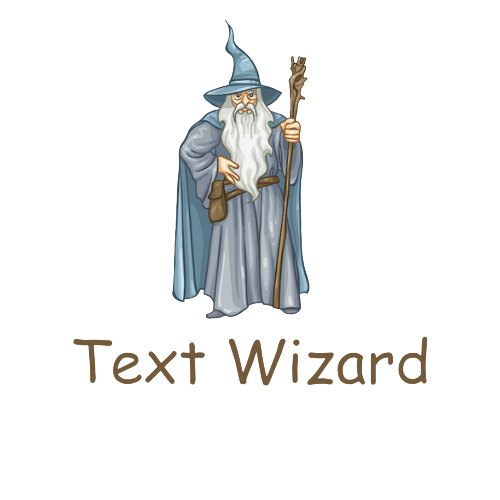
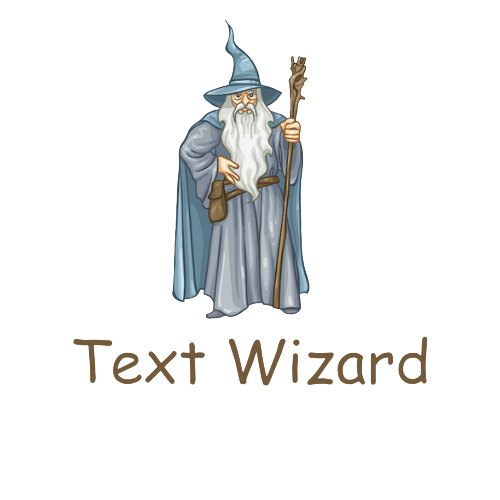
0 words and 0 characters
Welcome to Text Wizard, the ultimate tool for all your text editing needs!
As the sole developer of Text Wizard, I understand the importance of having a tool that can make your text
editing experience a breeze. I have worked tirelessly to create a user-friendly, yet powerful text editor
that provides a wide range of features to make your text editing tasks faster and easier.
I offer a comprehensive set of functions, from basic text editing tasks such as uppercase, lowercase,
reverse, and remove duplicates, to more advanced features such as text counting, replacing, and copying. My
tools are designed to help you save time and effort, allowing you to focus on more important things.
I am dedicated to providing the best possible service to my users. I am constantly working on improving my
tools and adding new features to meet the evolving needs of my users. I also prioritize user feedback and
strive to incorporate it into my work.
In addition to top-notch functionality, I take pride in my visually appealing and intuitive user interface.
I understand the importance of having an attractive and easy-to-use interface that enhances the overall user
experience. That's why I have created a sleek and modern design that is both visually appealing and easy to
navigate.
At Text Wizard, I value your privacy and security. I have implemented the latest security measures to ensure
that your data is safe and secure. You can trust me to keep your information confidential and secure.
I believe that my users are the key to my success, and I am committed to providing the best possible
service. I welcome your feedback and suggestions and look forward to hearing from you.
Thank you for choosing Text Wizard, where text editing has never been easier!